Let’s say you don’t know JavaScript.
Like, at all.
You haven’t needed it. You’re a web designer and you’re focused largely on UI and UX. Your skills with design tools, HTML, CSS, and team communication have served you well.
But you know what JavaScript is. It’s another part of the native web. It’s powerful. It can make websites do stuff beyond what HTML and CSS can do alone. You don’t even care to deeply learn JavaScript, you just want to get a ton of bang for the buck and learn things that will help you do your existing job better.
Let’s look at some things you could learn in a day that will give you that bang for the buck.
We’re going to look at JavaScript code from here on out. But just so I don’t lose anyone, let me make clear where you would put this JavaScript code to make it work. You’re put it at the bottom of the HTML of the page you’re working on, before the closing </body> tag, put a <script> /* you're code here */ </script>. That code will run when any URL that uses that HTML loads.
If you’re writing a lot of it, or want to apply it to multiple HTML documents, you could also do <script src="./script.js"></script> and put the JavaScript code in there. That references a file called script.js that you would make and put next to the HTML.
Also, a lot of this code will run in the DevTools console in any of the browsers, so you could copy and paste it into there and hit Enter to try it.
1) Learn to Select Things
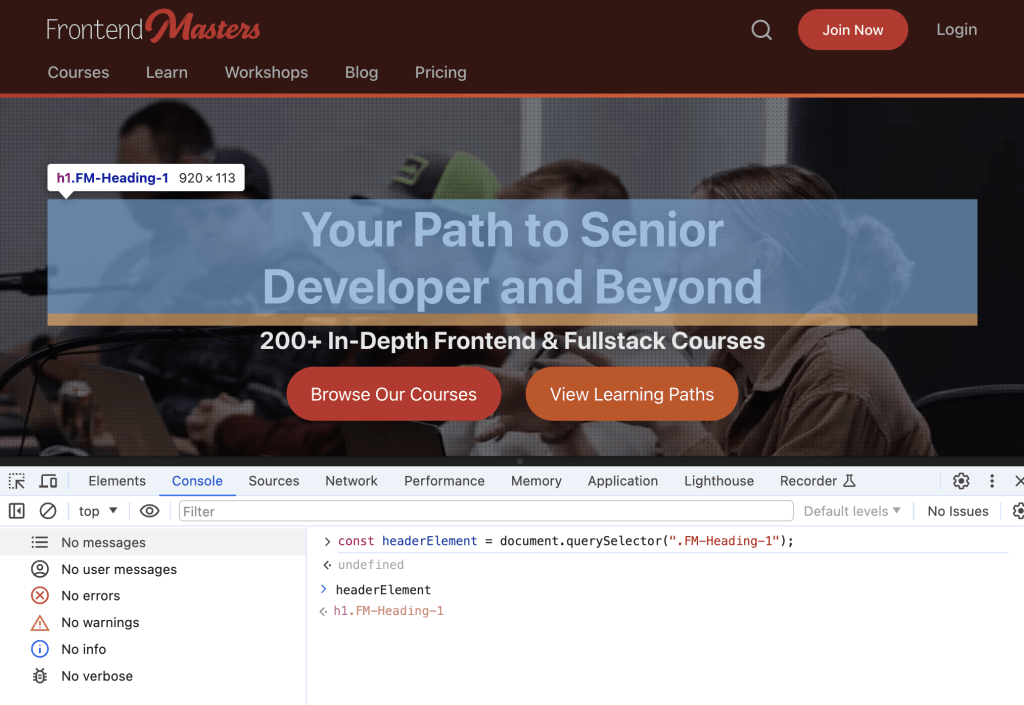
In JavaScript, you often want what’s called a reference to an element. That is, a variable that represents the element in the DOM you’re trying to do something with.
Believe it or not, you’re at a real advantage here. Since you already know some CSS, those selectors are exactly what JavaScript can use to get it’s hands on those elements.
Say you had HTML like:
<header id="site-header">
<h1 class="logo">My Website</h1>
</header>Code language: HTML, XML (xml)If you wanted a reference to that <header> element, do it like this:
const header = document.querySelector("#site-header");Code language: JavaScript (javascript)The "string" inside that querySelector() function is essentially the same as the CSS selector #site-header.
If you wanted the logo, you could do:
const logo = document.querySelector(".logo");Code language: JavaScript (javascript)You might be thinking to yourself: but CSS classes might apply to lots of elements, how does it know which one to get? The querySelector function will select the first one it finds as it starts looking from the top of the HTML. If you intentionally want to look for and get a reference to a whole set of elements, look at querySelectorAll();
2) Learn to Update Classes (i.e. Toggle Stuff)
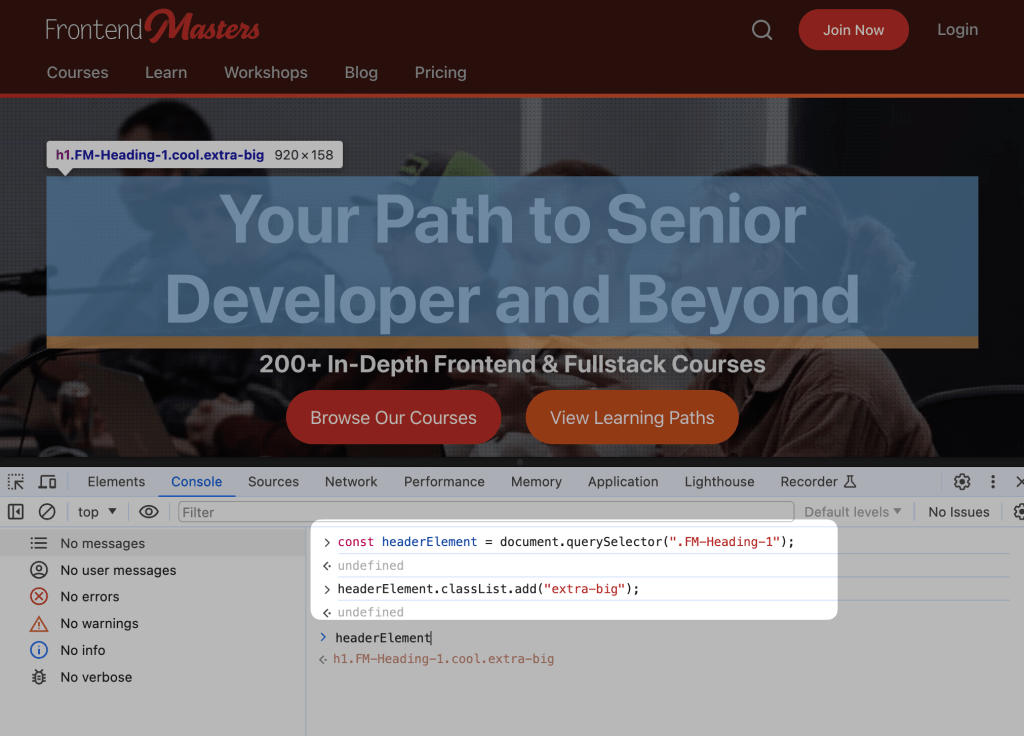
#1 is a big concept, but it doesn’t actually do anything, it just helps you get those element references. Now let’s enact a real change. Let’s add a class to that header element we’ve got.
header.classList.add("dark");Code language: JavaScript (javascript)That does exactly what it looks like. It adds a class to that <header> element, so now the HTML (the “DOM”, really) will be like this:
<header id="site-header" class="dark">
<h1 class="logo">My Website</h1>
</header>Code language: HTML, XML (xml)As an HTML and CSS person, I imagine you can feel the power here. You can change any styling you want when you’ve got a class name you can select and use.
In fact, think about how you can change classes all the way up on the <html> element. A class there means, through the power of CSS, you can change the style for anything on the page. As a neat bonus, you don’t even have to querySelector for the <html> element. JavaScript automatically has a reference to it available.
document.documentElement.classList.add("paying-user");Code language: JavaScript (javascript)That classList API allows you to add, remove, replace, and toggle classes, as well as check to see if an element contains a certain class, so you’ve got a lot of control there.
element.classList.add("javascript-enabled");
element.classList.remove("loading");
element.classList.replace("cat-lover", "dog-lover");
element.classList.toggle("open");
element.classList.toggle("raining", weather === "rain");Code language: JavaScript (javascript)3) Learn to Listen for Events (e.g. Scroll, Click, and Change)
Selecting elements and changing classes is powerful, but it’s very likely you’re going to want to do that when something happens. The when in JavaScript is often an event. It’s another API that allows us to “listen” for events. Events are happening all the time! It’s our job to respond to them when they happen.
The click event is the ultimate classic. You’ll want to attach click events to elements that can receive focus. A <button>, for example, is perfect. You can attach a click “handler” to a <div>, but it’s a bad choice as a <div> isn’t focusable. Many users use their keyboard only to navigate the web and may rely on screen readers to interact with it, and would be unable to “click” a <div> with a click hander.
Imagine our header has a button in it:
<header id="site-header">
<h1 class="logo">My Website</h1>
<button>Switcheroo</button>
</header>Code language: HTML, XML (xml)First we get a reference to that button, then add our click handling function:
const button = document.querySelector("button");
button.addEventListener("click", () => {
/* Code in here will run when the button is clicked */
console.log("Button was clicked!");
});Code language: JavaScript (javascript)Hopefully that code above is clear. We selected the button, and we added an event listener for the event type click. Don’t worry much about the rest of the syntax for now, but just know that code within those { } “curly braces” will run when that button is clicked.
I slipped a little bonus in there for you: console.log(). This little beautiful function allows you to send messages to the browser DevTools. If I have those DevTools open (Cmd/Control – Option – J) I can see the message output there, which is a nice “sanity check” that things are working.
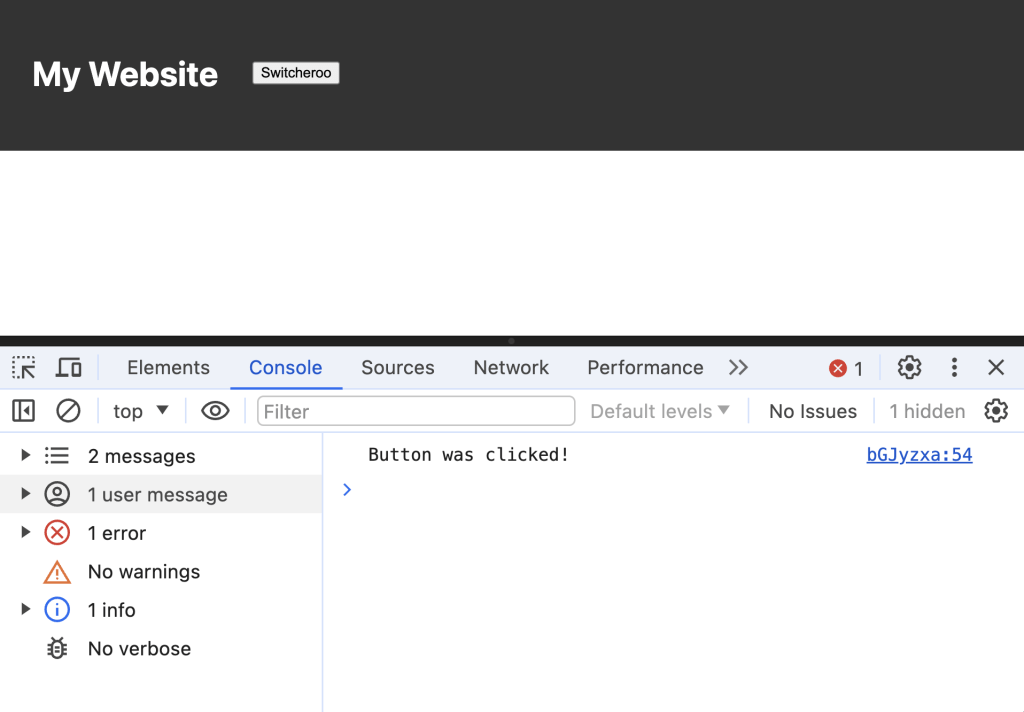
console.log() inside those parenthesis. Try selecting an element and putting the variable name in there.Inside our new { } in that “click handler function”, we could do the job we already know how to do: update a class.
I know that end result feels rather basic, but I hope it demystifies JavaScript a bit for you. In a sense, we’re just doing these three things:
- Select
- Listen
- Update
4) Change HTML
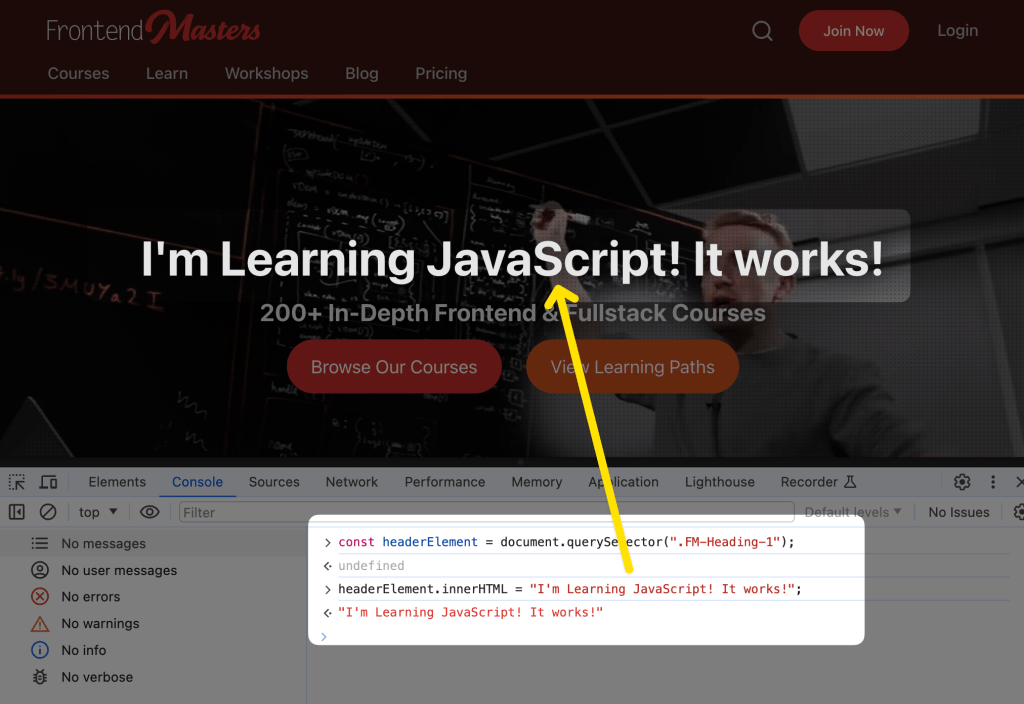
Changing the class of an element is changing the HTML of that element. But we’re not limited to that! We can quite literally change anything about it. Let’s assume element is a reference to an element like we learned in #1. We could:
element.innerHTML = "<div>I'm now the entire guts of the element!!!</div>";
element.remove(); // Totally gone
element.dataset.version = "1.0.0"; // <element data-version="1.0.0">
element.style.backgroundColor = "red"; // <element style="background-color: red;">
element.insertAdjacentHTML("afterbegin", '<i>Hello</i>'); // <element><i>Hello</i> ... Code language: JavaScript (javascript)Those are just some of the many powerful things you can do to HTML once you grab ahold and get a reference to an element.
5) Grab the values out of Form Elements
We already know how to select elements, and it’s no different for form elements. Say we have a form element like:
<label>
Size
<input type="range" id="size" ... >
</label>Code language: HTML, XML (xml)Let’s:
- Select it
- Watch it for changes
- Do something when it does
// 1
const sizeSlider = document.querySelector("#size");
// 2
sizeSlider.addEventListener("input", (e) => {
// 3
wrapper.style.border = ` ${e.target.value}px solid black`;
});Code language: JavaScript (javascript)Now that you can grab stuff from naturally interactive elements on the page, that should open some doors!
As an exercise, consider a password field like this:
<form id="form">
<label>
Password
<input type="password" id="password">
</label>
</form>Code language: HTML, XML (xml)You can watch when the form is submitted, then check the password.
const form = document.querySelector("#form");
const passwordInput = document.querySelector("#password");
form.addEventListener("submit", (e) => {
e.preventDefault();
if (passwordInput.value === "") {
// User submitted empty password
} else if (passwordInput.value === "password") {
// User submitted correct password
} else {
// User submitted incorrect password
}
});Code language: JavaScript (javascript)What UI/UX things might you want to do when doing this kind of interactive work? Perhaps you could “shake” the form on incorrect passwords. Maybe you could insert some HTML telling them the password was incorrect and they have X tries left. Maybe you could change colors. As a designer, you’ll likely know exactly what you want to do, and now the page is interactive enough to properly prototype it.
Bonus: Design mode
This is a little bonus one:
document.designMode = "on";Code language: JavaScript (javascript)This is probably most appropriate as a snippet to put in the DevTools console as a one-off, as having it always on would be weird. When this “mode” is on, every element on the page is editable. The text content of it, anyway.
More:
- If you want parts of a page to be editable (that aren’t already form elements), you can always put
contentEditableon them. - Just poking around and changing stuff like styles and content in DevTools is essentially doing the same things (behind the scenes) as we’ve learned so far: manipulating the page with JavaScript.
- If you’re really into editing websites as they are in the browser as a design tool, check out more elaborate tools like VisBug.
Extra Credit: HTML Web Components
A Web Component (can be) an element in HTML you just… make up. The point of them is that they do something useful and you re-use them all over your site as needed. The name in them just has to have at least one dash:
<add-rainbows>
<div>
HTML in here that doesn't *need* rainbows, but would like them.
</div>
</add-rainbows>Code language: HTML, XML (xml)These are a native part of the web platform and can be used no matter what other technology you use to build the site, making them universally useful. If you learn this, which I feel are just as useful for purely UI reasons as they are for anything else, you can bring the idea of components to your HTML work just as you likely already do in your design work. Designers building re-usable components is a world I’d like to see.
Here’s a silly example where the only job this Web Component has is to inject a <style> tag into itself that styles itself.
Think: “A small, re-usable bit of styling and/or functionality that wraps a bit of otherwise perfectly usable HTML”. Jeremy Keith listed some examples recently:
- Jason’s
aria-collapsablefor toggling the display of one element when you click on another.- David’s
play-buttonfor adding a play button to anaudioorvideoelement.- Chris’s
ajax-formfor sending a form via Ajax instead of a full page refresh.- Jim’s
user-avatarfor adding a tooltip to an image.- Zach’s
table-sawfor making tables responsive.
Discussion
Are you in this position yourself? Was this helpful? Or are there other things in JavaScript that you’d prefer to learn? Have you gone through this yourself already? What kind of things were the very first things you learned in JavaScript that were helpful?

I remember my own first steps with JavaScript. I totally was a pretty pure HTML+CSS+Design dude, but jQuery was starting to get popular and I bought a book on it. These exact things, selecting things, adding event listeners, and then doing stuff, was exactly what I did and it felt awesomely powerful.
So this is partially based on my own experience, but also when I asked around I got a lot of the same ideas.
It’s remembering the syntax I find hard with JavaScript. For CSS I have no problem. Maybe the answer is just practice for that. But that also is knowing what to practice?
When it comes to remembering syntax, there’s a lot to remember, especially when you’re getting started. I have over a decade of writing JS daily, and I still find myself on the MDN Docs for JS with regularity.
Practice, and keeping your tools handy will go a long way for you.